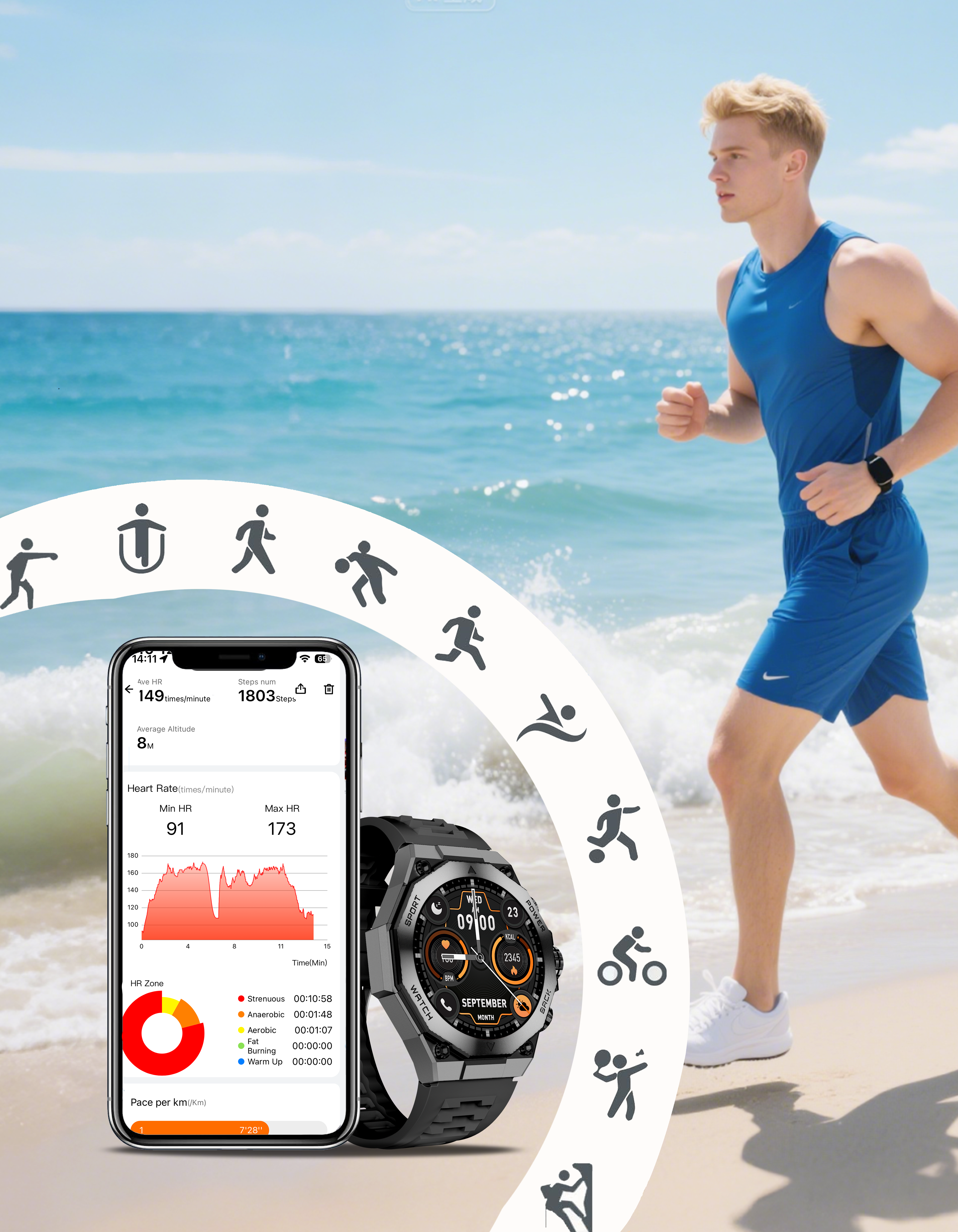FAQs
ORDERS
Which payment methods do you offer?
We offer Visa, Mastercard, Amex, PayPal, Apple Pay & Google Pay
How do I acquire coupon code?
To acquire our coupon code, please folllow our official social media accounts, coupons will be posted there.
How long will it take to receive my order?
Within 1-2 days(Monday to Friday) after you place an order, we will arrange the packing and delivery of the products for you. You will receive a notification in your email after the product is shipped, including the tracking number. Usually, the shipment will be completed within 8~12 days (Monday to Sunday)(except for force majeure factors such as bad weather and epidemic). During the shipment, you can track the progress of the logistics through Track Order.
Can l change the delivery address of my package after it has been shipped out?
Unfortunately, we cannot change the shipment once the product is en route.
Can l pay by cash-on-delivery for my order?
We currently DO NOT support cash on delivery (COD).
WARRANTY
Do the products come with a warranty?
All our products come with a one year warranty.
When can I expect my refund?
Your refund will be authorized as soon as we receive the return. It usually takes 7-15 business days.
How to return your products?
If you need to return an item, please contact us with your order number and details about the product you would like to return. We will respond quickly with instructions for how to return items from your order.
PRODUCTS
Why am I not receiving message notifications on my watch?
Ensure the Bluetooth connection is active.
iOS users must allow notification permissions in system settings.
Android users can enable notifications directly in the app.
Notifications are delayed. What should I do?
Reset the watch and re-pair it.
Ensure background app refresh is enabled (especially for iOS).
How do I connect my watch via Bluetooth?
Open the app > Device Binding > Search or scan QR code on the watch.
Why is my phone connected but the watch isn't?
Check if MAC addresses match in the app and on the watch.
If not, rebind or reinstall the app.
My Bluetooth connection is unstable. What can I do?
Keep the phone and watch within 7 meters.
Ensure battery levels are sufficient.
For Android, enable background and battery permissions.
For iOS, enable Background App Refresh.
Data is not syncing.
Ensure Bluetooth is connected.
Pull down the homepage to refresh.
Retry if connection times out.
I can’t reconnect my watch.
Restart phone Bluetooth and Wi-Fi.
Reset and re-pair the device in the app.
My device always prompts “incorrect wear.”
Ensure user info (like weight) is set correctly in the app.
Blood pressure results seem inaccurate. Can I calibrate it?
Calibration isn't supported. Slight deviations are normal.
Why is there no sleep monitoring data?
Ensure the watch is worn properly during sleep.
Some devices only monitor night sleep.
I can't find certain health features in the app.
Some features are only supported by specific models.
How does the watch count steps?
It detects walking, running, and general movement.
Slight increases may occur from other movements like driving.
Step count seems inaccurate. Why?
Device filters out false steps from irregular movements.
Delayed or miscounted steps may occur with intermittent walking.
My activity tracking seems off or missing.
Check GPS signal strength.
Ensure app has proper permissions and power-saving is off.
How do I access more exercise modes?
In the app, tap "More Exercises" under the exercise module.
Why are my calories showing as 0?
Make sure weight is set in "My" > "User Info" > "Weight."
How is the time set on the watch?
It syncs automatically with your phone after pairing.
Why is the weather info wrong?
Check app permissions and phone location settings.
Small temperature variations are normal due to different data sources.
Can't make or receive calls through the watch?
Ensure full Bluetooth (BT3.0 + BT5.3) is connected.
Check if “Call Service Pairing” is enabled.
Music won’t play or has no sound.
Confirm audio Bluetooth is connected (blue-orange icon).
Switch sound source via the play button in the pull-down menu.
Lift-to-wake isn’t working.
Ensure standby watch face isn’t enabled.
Set correct time range for lift-to-wake in the app.
Watch upgrade stuck?
Use the CO-FIT app > “My” > “Firmware Repair” > Code: 837765
Font is too large or screen display is off.
Adjust font size in phone settings.
How do I sync contacts to the watch?
In the app, tap the connected device > Contacts.
My device isn’t charging.
Confirm good charger contact and active power outlet.
My ring isn’t working.
Ensure it’s charged and activated in the charging dock.
Check Bluetooth icon in the app.
Ring can’t connect to my phone.
Ensure Bluetooth and Internet are on.
Re-pair the device if needed.
Measurement failed.
Wear the ring properly with the sensor touching the fingertip.
Stay still and ensure the ring is connected to the app.
Data is missing in the app.
Ring stores 5–7 days of data. Ensure Bluetooth is on and open the app regularly to sync.
Sleep or health data is abnormal.
Usually due to poor contact or incorrect wear. Wear the ring correctly for accurate results.
How to unbind the ring?
Go to the app’s “Device” page > Tap "Unbind" > Confirm.